Voice Control Your Home With Alexa & Grayhats
“Alexa, Turn On the water heater”
“Alexa, Turn off Bedroom Lights”
Control your Devices With Voice Commands.

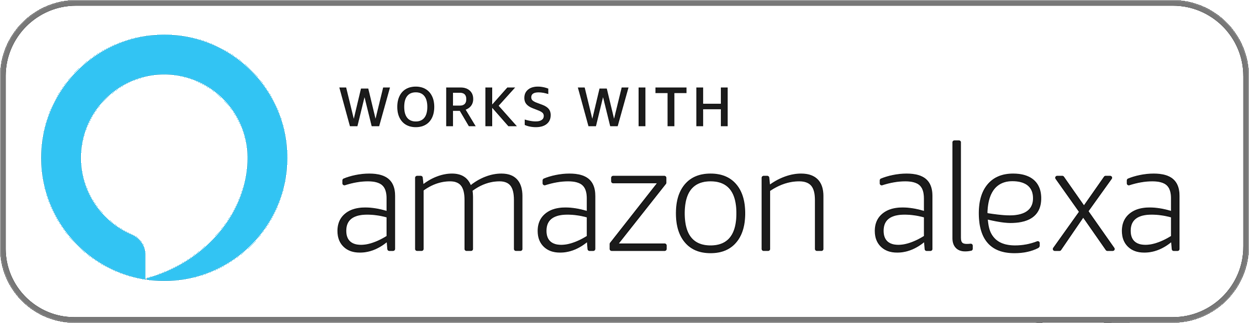
How to connect Grayhats to Alexa
All Grayhats Devices are compatible with Amazon Alexa.
1. Install the Grayhats Device
Install and connect
Grayhats devices to WiFi via the Grayhats App. Click here to know how to connect the Grayhats devices to the mobile app.
2. Name your Grayhats Devices
Open the Grayhats App, Enure the device is On and active. Long press the devices icon and click on rename.
Note, the same name will be used by Alexa to turn on/off your device.
Name your Device name
Ex “Table Lamp, Geyser, Kitchen Light” etc
3. Enabling the Alexa Skill
Open the Alexa app and head over to Skills and Game’s
In the search bar type Grayhats and hit enter.
Locate the Grayhats Skill and Enable the Grayhats Skill.
On enabling the Skill, Alexa will open the Grayhats Website, please login with your Grayhats Account.
4. Discover Devices
Once account likning is completed, Ask Alexa.
“Alexa, Discover devices”
Alexa FAQ’s
Alexa says "device name not responsive". What can I do?
First of all, check if you are pronouncing the name correctly. You can hear how Alexa understood what you are saying, by listening to her repeat it in her response.
If Alexa is getting the name right, then move to the next step
check if your Grayhats device is powered ON, and connected to the internet. Check the Grayhats App.
Then use your Grayhats app and try to operate the same device you were trying to operate with Alexa.
If that does not work, then Grayhats device is either powered off, or far out of range. You may have to power ON the device or bring it within range. Any Grayhats device has to be kept at least 6 ft away from the router for reliable operation
If it is working with Grayhats app then move to the next step
Open Alexa app and find the device in the Smart home menu
Click on the icon and a new screen will show a circular icon
Click on the icon and check if it is responding.
If Grayhats is responding, then Alexa and Grayhats are talking to each other and Alexa is ready to take voice commands
If none of this works, try starting over, as explained in the last point in this FAQ
Where should I rename my Grayhats device?
Always rename your devices from the Grayhats app and not from the Alexa app.
I changed the name of the device in Grayhats app, but Alexa is not responding to the new name.
Once you rename a device in Grayhats, you have to say “Alexa, discover devices” to your amazon echo, for it to recapture the name of the device. Alexa will say “no new devices found” this is ok because the devices are already added to your alexa and only names are being updated
I am seeing multiple devices of the same name in Alexa. How can I change it?
Give unique names to your devices in the Grayhats app as explained in point 3 above, and follow step 4
I want to remove some Grayhats devices from my Alexa app
To do this, visit Alexa.amazon.in from a desktop browser. Select smart home from the side menu, goto devices, and forget the devices you want to remove. If your Grayhats skill is still enables, you can get them back by saying “Alexa, discover devices”
I want to start over Grayhats and alexa integration
Follow the step above, disable Grayhats skill and start fresh as explained in the video .

Make your home Smart, Secure & Stylish with Grayhats Home Automation.
Contact Us
484 2nd floor Lakshimi Arcade, 17th cross, 27th Main Rd, Sector 2, HSR Layout, Bengaluru, Karnataka 560102
+91 7019590589
care@grayhats.in
